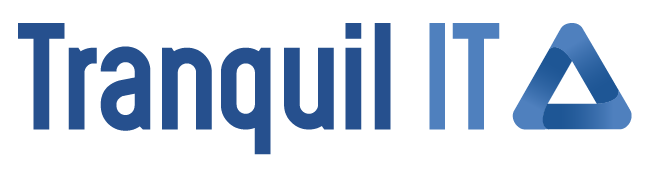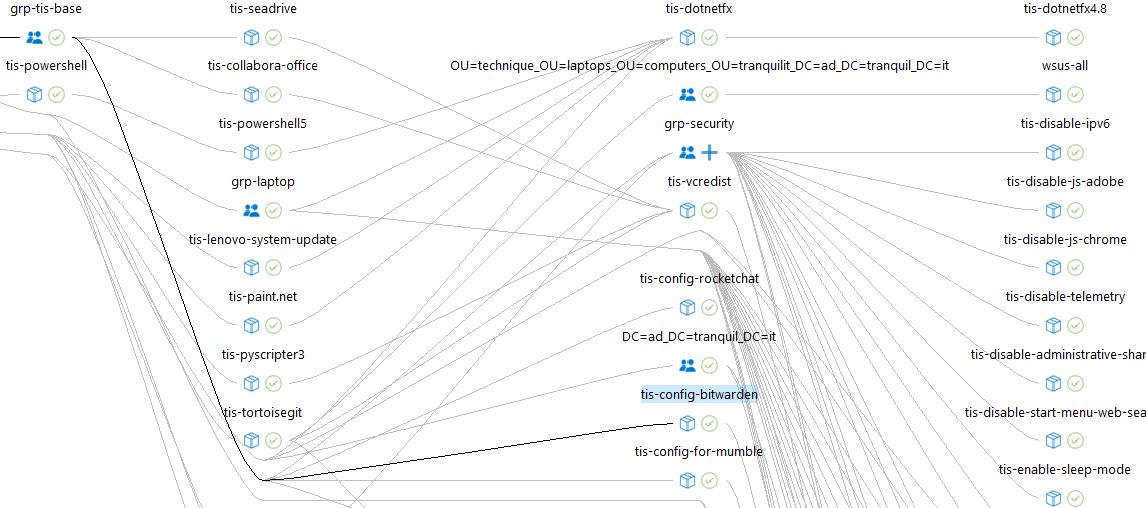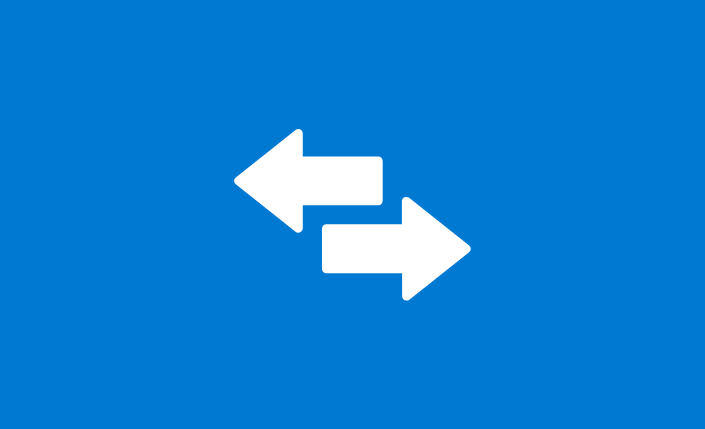Manage operating system deployment with WAPT 2.2
One year ago (give or take a week), WAPT 2.0 was released, marking a historic milestone for our deployment tool. Today, we are already at version 2.2, a release intended to properly commemorate this anniversary. Let’s delve into the details!
What’s New in WAPT 2.2?
Following in the footsteps of WAPT 1.7 and its Windows Update management, we like to think that this new version brings one of the biggest features ever released for WAPT to date: operating system deployment via the console! Take a moment to let that sink in because that’s not all!
What are the new features of WAPT 2.2? Here’s the answer right away:
- Operating system deployment via WAPT
- Enhanced configuration of WAPT agents for Linux and Mac
- Integration of LUTI into the WAPT console
- Graphical display of WAPT package dependencies
Not to mention the release of WAPT Discovery, our new free version of WAPT!
Operating System Deployment via WAPT 2.2
With version 1.8, we introduced WAPT agents to manage Windows, Linux, and Mac operating systems. Now, we’re taking this further by integrating operating system deployment directly into the WAPT console.
À l’heure actuelle, cette nouveauté n’est disponible que pour les OS Windows. De plus, cette fonctionnalité ne marchera pas sur les versions antérieures à Windows 7. Mais soyez rassuré, nous menons déjà des tests pour Linux et Mac.
Why Use WAPT for Operating System Deployment?
The main advantage of this new feature lies in its integration with WAPT. It complements other functionalities and enhances the versatility of our tool. Operating system deployment benefits from everything that makes WAPT strong: real-time information feedback, the use of secondary repositories, and more. In a way, deploying OS via WAPT is easier to use compared to some well-known solutions.
WAPT’s ambition is to be a tool capable of handling all aspects of IT fleet management. Using a single tool for this purpose represents a systematic time and cost savings.
As mentioned earlier, this functionality leverages the integration of secondary repositories into WAPT. All files related to operating system deployment can thus be replicated as needed. The goal here is to minimize bandwidth consumption as much as possible.
Lastly, using WAPT for OS deployment reduces the number of ports that need to be opened. You will only need to open ports 80/443 if using a USB key. If you choose to use network boot (PXE), you will also need to open TFTP port 69.
How Does Operating System Deployment via WAPT Work?
Here’s how to deploy an operating system in a few steps using WAPT:
- Create a WinPE image
- Upload an ISO file
- Create a configuration linked to this ISO file
- Upload a set of drivers
- Register the computer in the WAPT console
- Pre-create the computer in the domain (optional)
- Restart the computer via network boot
However, OS deployment remains technical and requires some time. Therefore, we recommend referring to our documentation to achieve this. You can also seek support to guide you through the process.
1. Creating a WinPE Image:
Firstly, you need to install a WAPT package called “wads-requirement-minimal” on the computer that will manage your OS deployments. This package allows you to create a “WinPE image”. This “image” will be stored on the WAPT server and/or on a USB key, depending on your operational mode. If it’s on the server, it will be replicated on secondary repositories to minimize bandwidth consumption.
Note that you will need to select the certificate key that will be embedded in the “WinPE image”. This key signs all actions you perform in the “OS Deployment” tab of the WAPT console.
What is a WinPE Image?
Windows PE, or WinPE, stands for Windows Preinstallation Environment. It is a lightweight operating system designed to facilitate the installation or troubleshooting of Windows.
2. Uploading an ISO File and Configuring It:
The next step involves uploading an “ISO file” to create a dedicated configuration for it. Regarding configuration files, you can choose between an online or offline junction, or you can even modify this file at your convenience.
We recommend using an offline junction for several reasons. Firstly, this avoids the need for service accounts. Therefore, junction information is directly sent to the computer, whether the domain is available or not. Also, preparing the “Djoin” is done in just one click through WAPT.
From a security standpoint, an online junction requires providing an account capable of creating machine accounts in Active Directory. If this account is exposed, a malicious individual can create a considerable number of machines to damage the AD. An offline junction (Djoin) only exposes the relevant machine.
3. Uploading a Set of Drivers:
The next step is similar. You will need to create a driver pack that the computer needs to install. We strive to optimize file storage on the WAPT server. Thus, if multiple driver packs use the same file, it will only be stored once. Again, this helps minimize bandwidth consumption. The goal is also to minimize file transfer to secondary repositories as much as possible.
4. Registering the Computer in WAPT:
To initiate the deployment of the computer, you need to register it in the “OS Deployment” tab of the WAPT console. To do this, you can boot the computer via PXE or from the USB key. This automatically registers the MAC address with the desired name.
Attention: In the case of a “PXE” boot, your DHCP server must be properly configured to point to the TFTP server on the WAPT server.
The final step is to add the correct configuration and drivers to the specific computer. You also need to pre-create it in the domain if you chose the offline junction in step 2.
5. Restarting the Computer on the Network:
Finally, you need to restart the computer on the network or from the USB key. The goal is to trigger the installation of your operating system with the correct configuration and drivers.
Going Further with WAPT Enterprise
WAPT Enterprise is the ideal tool for quickly deploying software, conducting a comprehensive inventory of your fleet, or controlling Windows updates. Numerous features are also designed to streamline the administration of even the largest IT environments. Still have doubts? You get a one-month free trial to experience WAPT Enterprise!

Other New Features of WAPT 2.2
Enhancement of WAPT Agent Configuration for Linux and Mac:
WAPT 2.2 aims to simplify the configuration of WAPT agents for Linux and Mac by integrating unified management of configuration files. And that’s not all—you can now accomplish this in just a few clicks from the console. This means you no longer need to manually edit the “wapt-get.ini” file or redeploy your WAPT agent for every configuration change.
Our ultimate goal is to eliminate the need to recompile the WAPT installation file to ensure better compatibility with antivirus software. This process will also enhance the speed of WAPT updates.
Integration of LUTI into the WAPT Console:
LUTI is an internal tool capable of creating, testing, monitoring, analyzing, and automatically updating WAPT packages for the WAPT Store. It ensures additional quality in terms of security.
You can explore LUTI through a video or our dedicated article.
The integration of LUTI into the console will allow you to track two new pieces of information: the latest version of software detected on the publisher’s site and the latest version available on the WAPT Store.
Graphical Display of WAPT Package Dependencies:
With this new feature, we’ve prioritized practicality. From the “Inventory” tab of the WAPT console, you can right-click on a package to generate a graph displaying all dependencies of the package. This enhances readability and precision when managing your IT fleet. Here’s an example:
For the brave souls who have followed along this far, we regret to inform you that we’ve reached the end of this overview! If you crave more, please share your feedback in the comments. We’re keeping a close eye on them!
Tranquil IT: the answer to NIS2 requirements
The NIS2 directive imposes heightened cybersecurity obligations on key companies and...
End of CentOS 7 support
With the end of CentOS 7 support, WAPT software users need to consider alternatives to...
Stakes and migration: the impact of the end of Windows 10
Microsoft has officially announced the end of support for Windows 10 as of October 14,...